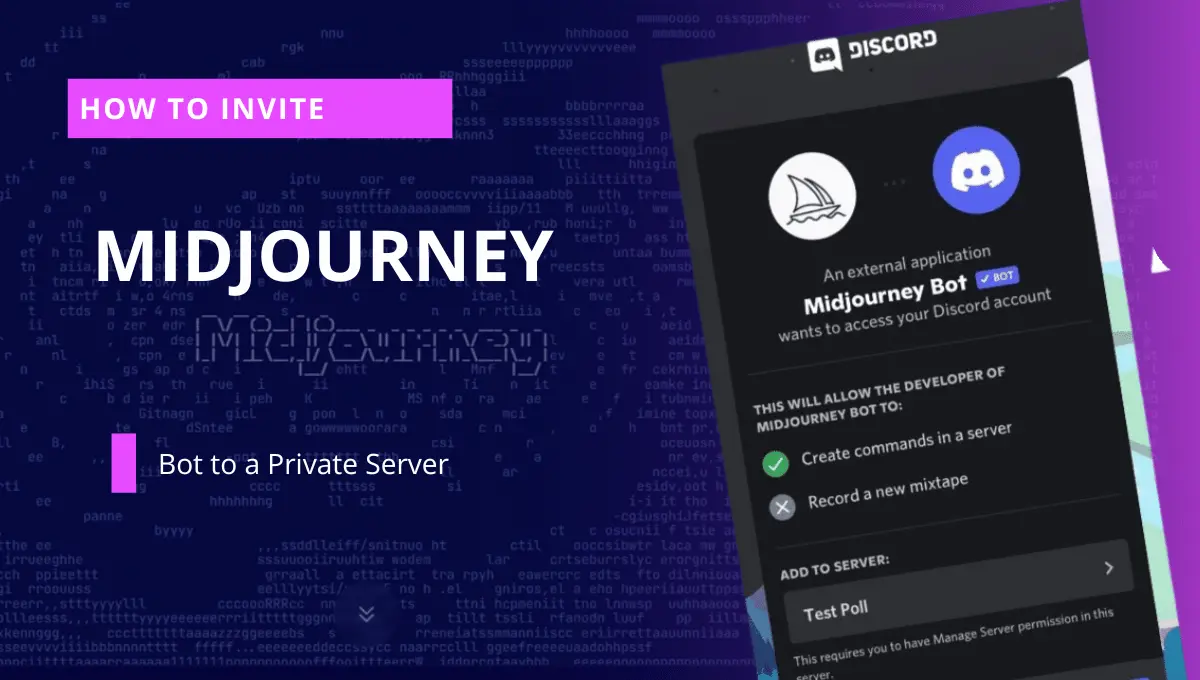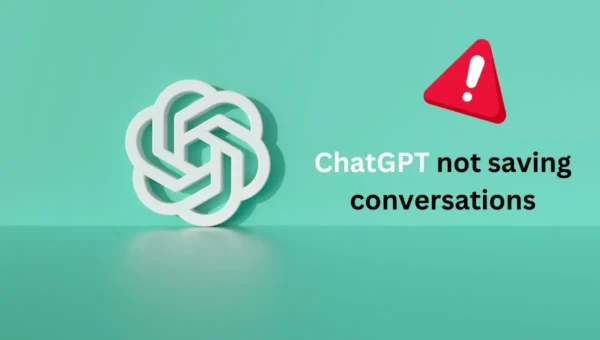How to Invite MidJourney Bot to Private Server?
The word transformation reflects a way people are revolutionizing. Whether in terms of technology or something else, changing in daily life patterns creates wonders. With new technologies AI has now become like a powerful tool in this gen-z era. People are insanely following paths that require AI generated content. AI is faster, capable of providing polished content both quality and quantity wise. The world has been transformed with the image generator or creator, that helps people to understand the depth of art, beauty, and meaningful creations. Similarly, Midjourney has become one of the best AI realistic image generator tools in the world of entertainment, advertising, and marketing, allowing for personalized and engaging experiences.
What is Midjourney ?
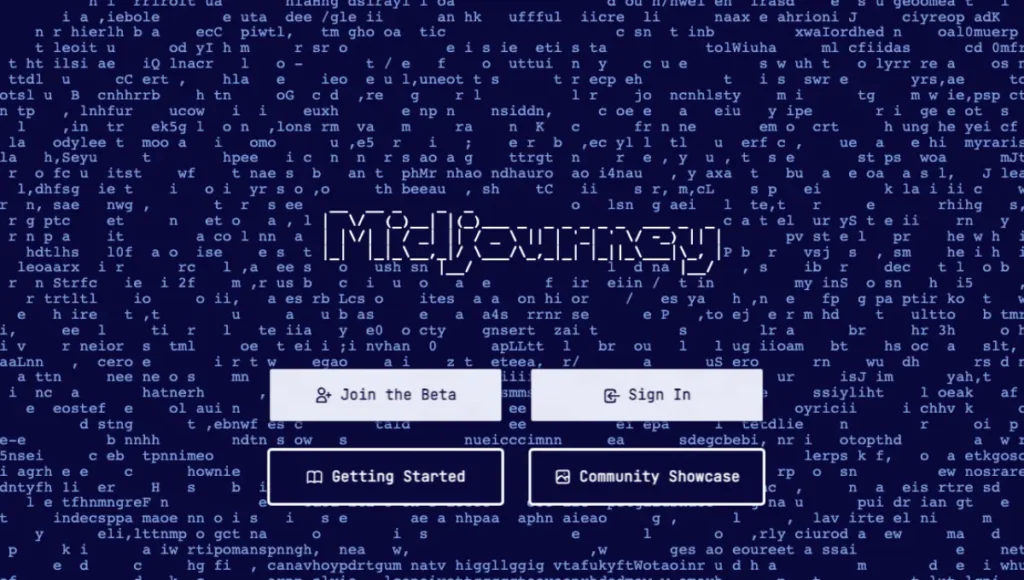
Midjourney is an innovative artificial intelligence program and service developed and hosted by Midjourney, Inc., an independent research lab based in San Francisco that creates stunning and realistic images and visuals for your daily tasks. What sets Midjourney apart is its ability to create images based on written prompts, much like OpenAI’s DALL-E and Stability AI’s Stable Diffusion.
This technology allows users to describe their vision in words, and Midjourney brings those descriptions to life in the form of stunning images. With a proper command people can easily get visual art of what they think. Make a canvas of your emotions in just a few minutes.
Invite Midjourney Bot To Private Server
Before diving into the guidelines, users must have an idea of how this tool works. Additionally, we have provided you an overview to invite midjourney bot to private server along with suitable solutions.
Midjourney does not allow users to take free trials. However, to create an art or generate an image, one must take the subscription plan. Users first must have to sign up to their Discord account.
Once the Midjourney landing page opens, click on the join Beta section. That will require all the details to be filled to open your Discord account.
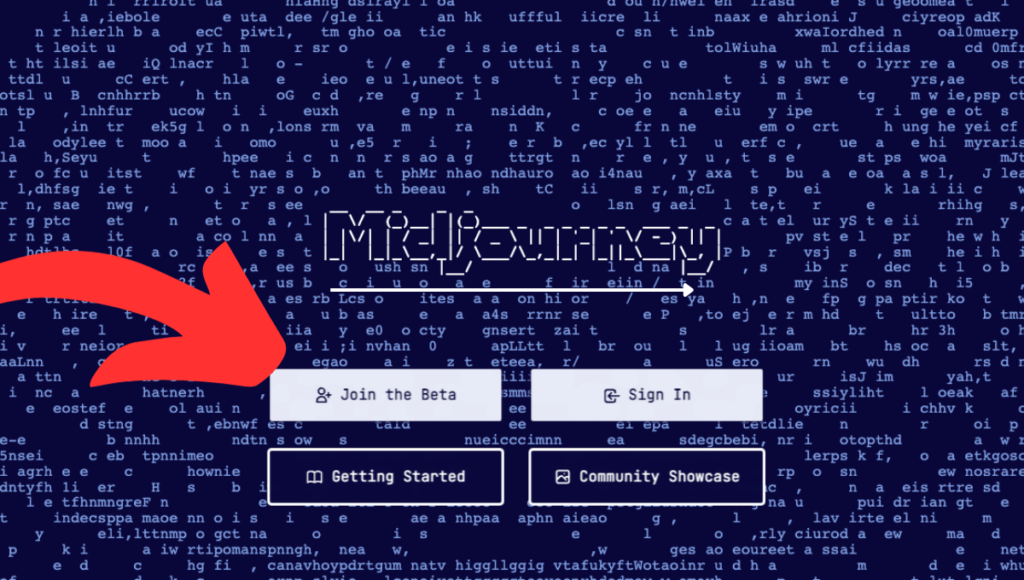
Note: if you already have an account skip the process mentioned by clicking ‘Already have an account.’
Secondly, once the discord toolbar opens click on the +button on the top left of the screen. This will help you to navigate and add the Midjourney server to your discord account followed by joining a server option.
Third, click on ‘don’t have an invite’ this will help you to browse servers that would like to join. Followed by locating Midjourney under featured communities. Once done with the process, users will be redirected to the page of discord where they can easily navigate to other sections to know the exact scenario of the page. To use the service shown in the page one must have to take a subscription plan to start their work.
That is an easy way to get into a private room, Note: when they say private your prompts aren’t technically private, people can still find your prompts in the community feed. One must pay an additional fee to make it private.
To invite Midjourney’s bot to your Discord server as part of your active subscription, follow these steps:
1. Join Midjourney’s Official Discord Server: Start by joining the official Midjourney Discord server, which you can access through an ‘Accept Invite‘ link provided. This link can usually be found in the points mentioned above.
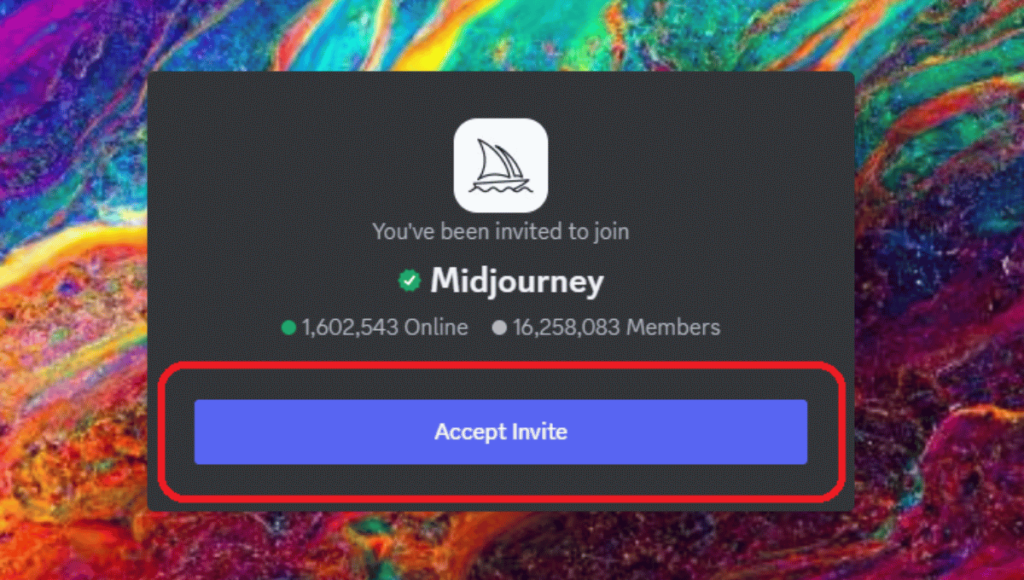
2. Locate ‘Midjourney Bot’: After subscribing, locate ‘Midjourney Bot‘ in the server’s member list, typically found on the right side of your screen.
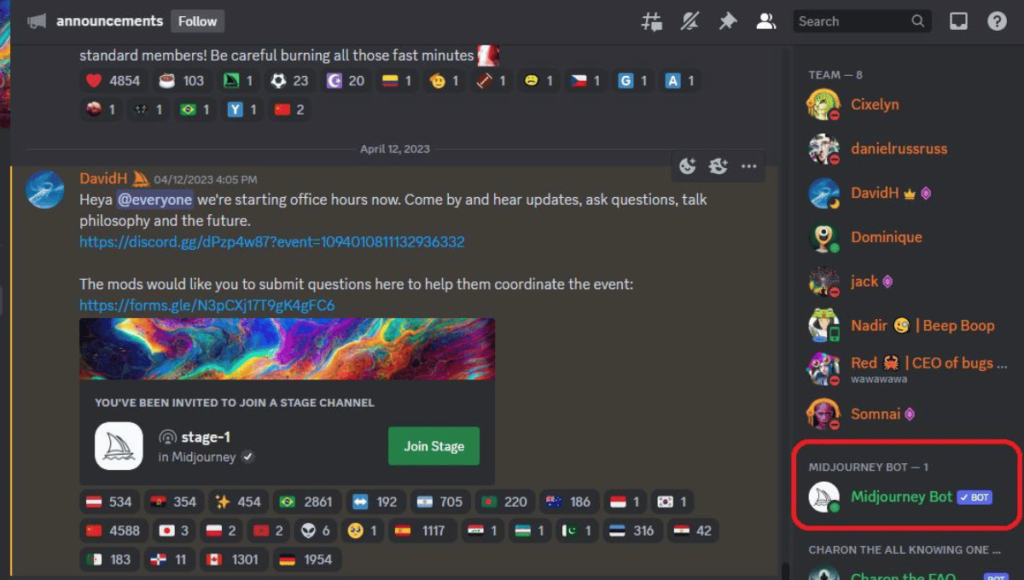
3. Add the Bot to Your Server: Click on the ‘Midjourney Bot’ profile, triggering a pop-up window to appear. Inside the pop-up, click on ‘Add to Server‘.
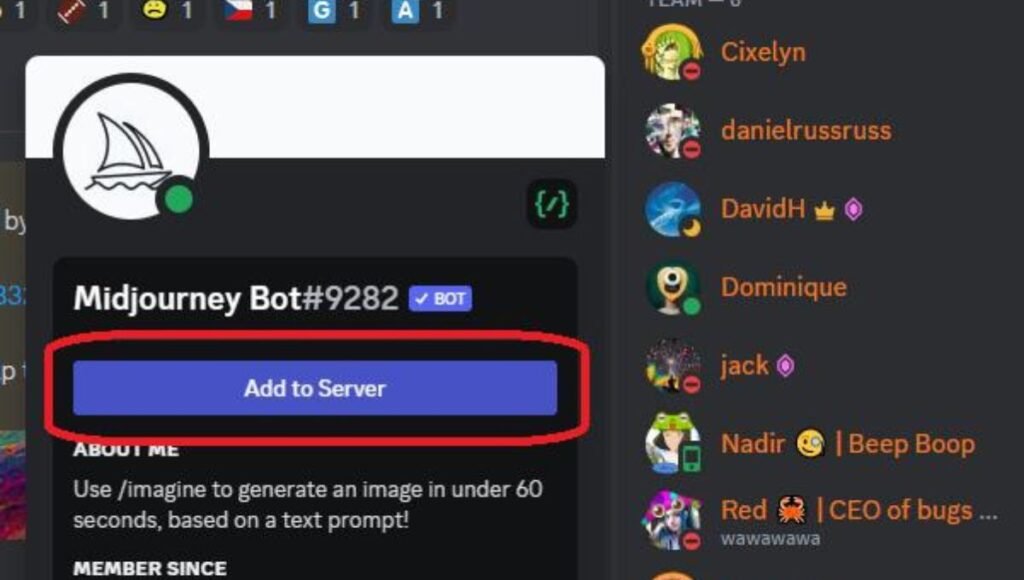
4. Choose Your Server: A drop-down list will appear, allowing you to select your Discord server. Afterward, click ‘Continue‘ and then ‘Authorize‘. You may need to complete a captcha or human verification step.
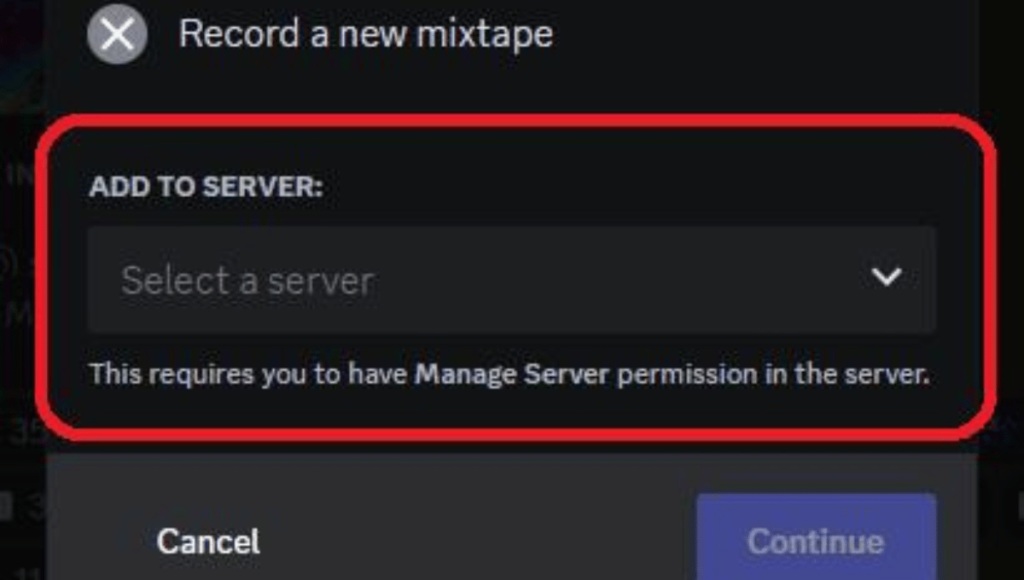
5. Bot Successfully Added: Once authorized, the Midjourney bot is now part of your Discord server. You’re ready to create your first art image.
6. Using the Bot: Utilizing the bot is straightforward. Simply use the command “/imagine” followed by your desired prompt.
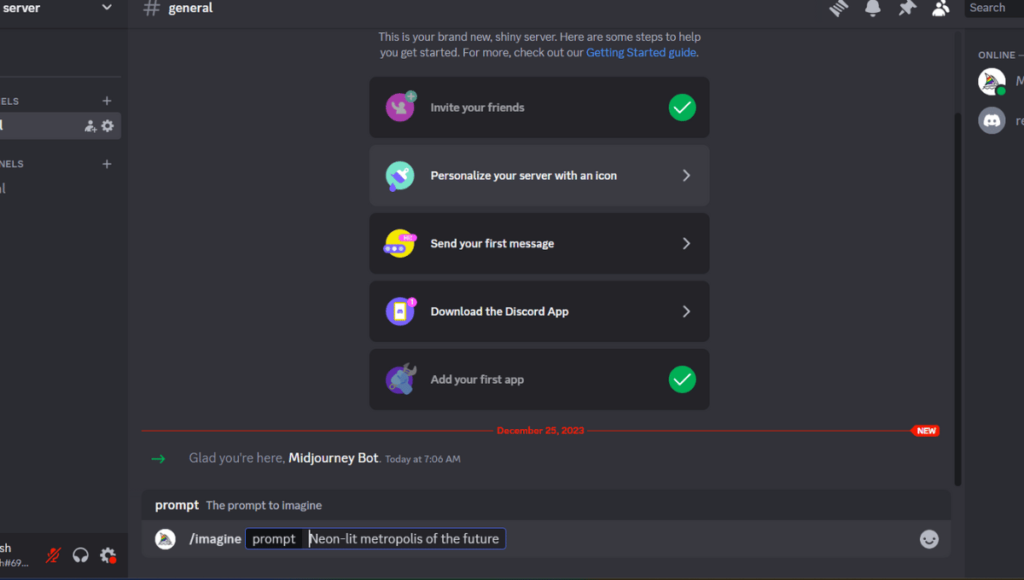
7. Generate Images: After issuing the command, wait a few moments for the bot to generate four images based on your prompt. You can choose to continue refining these images or provide a new prompt.
8. Upscale or Create Variations: Beneath each image, you’ll find two buttons. “(U)” allows you to upscale a specific image to a higher resolution, while “(V)” generates more variations based on one of the existing images.
With these steps, you can seamlessly integrate the Midjourney bot into your Discord server and explore its creative image generation capabilities.
Pricing Plans:
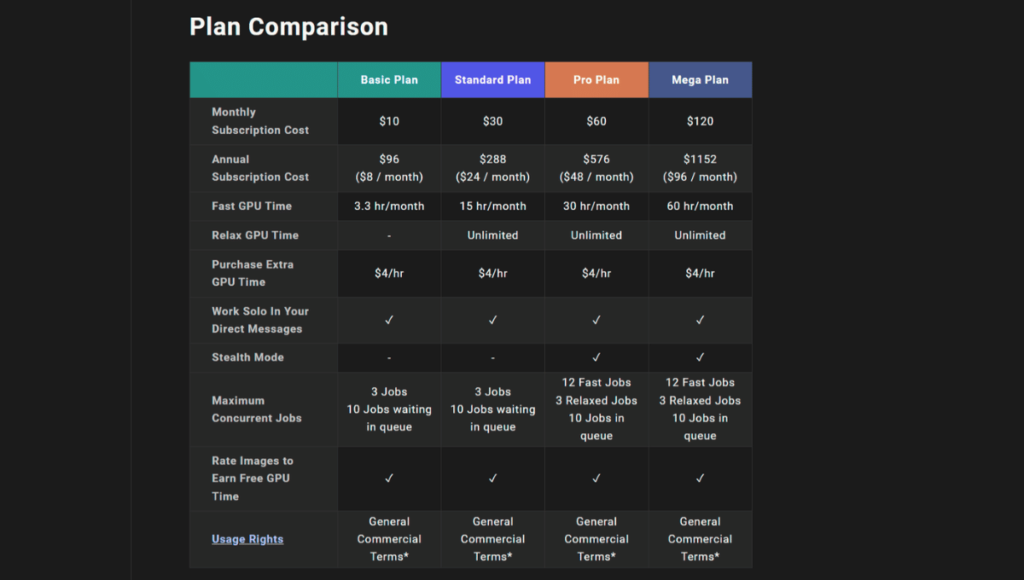
Midjourney does not allow users to create images in free trial as it doesn’t have any free or demo plan. The platform offers three official plans which are Basic, Standard, and Pro respectively.
Basic Plan: available in $10/month with 200 art or image generations within a month. Additionally, it also offers private chat rooms to generate realistic images.
Standard Plan: available in $30/month with 15 hours image generators along with private chat room to generate or create relaxed unlimited generations.
Pro Plan: highly beneficial one, this plan is available at $60/month, providing 30 hours of fast image generation, with free chat room with unlimited relaxed generations. Basically, this plan is an amalgamation of above two plans with extra features.
Inviting Midjourney Bot to your private server is a powerful way to leverage its image generation capabilities for your specific needs. By following the steps outlined in this guide and meeting the prerequisites, you can harness the creative potential of Midjourney and explore the exciting possibilities it offers. With emerging trends of realistic images, Midjourney AI tool has become one of the best choices for people who really want to work in the graphic designing field along with technology which is based upon the creative world.