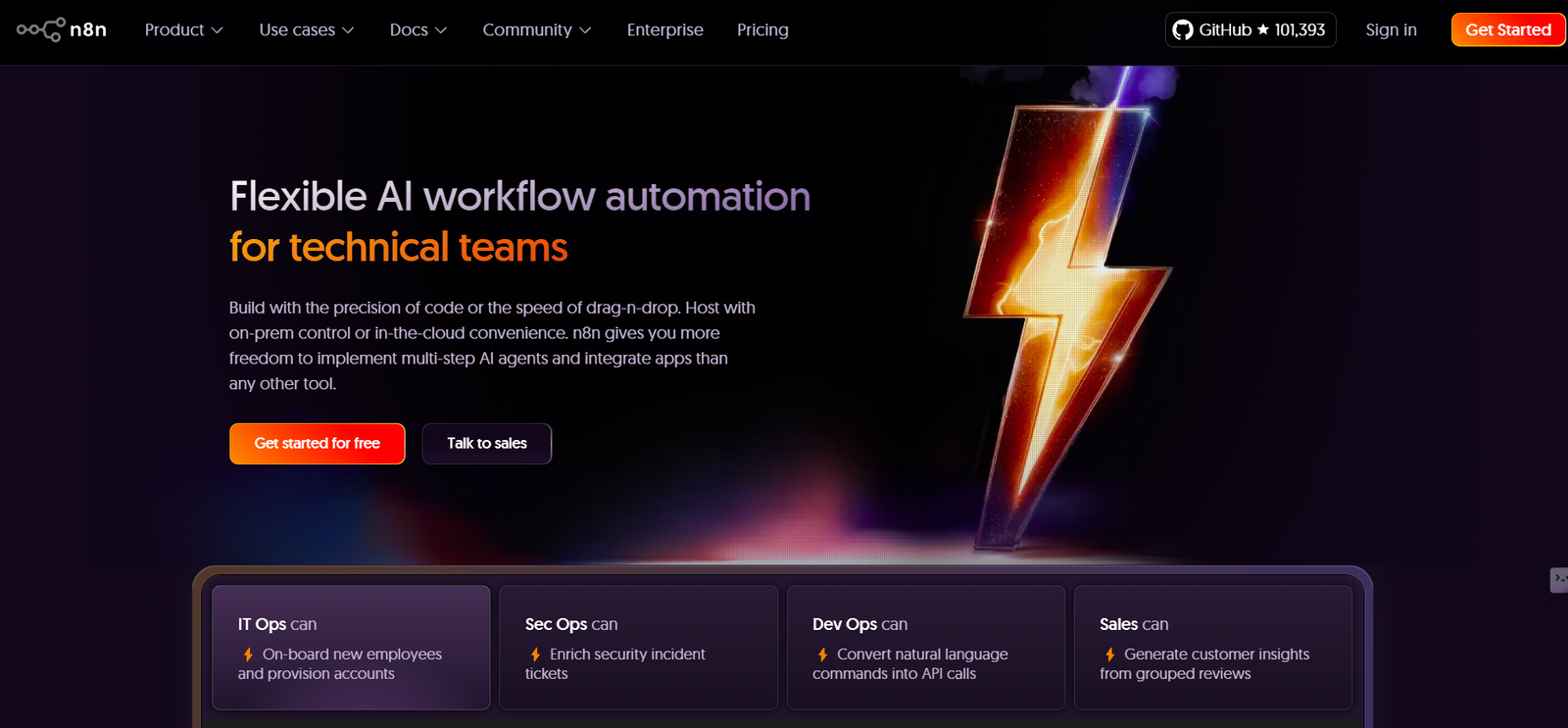
n8n: No Code Workflow Automation Tool & Software (A Beginner’s Guide)
n8n is an automation tool for workflow that allows you to easily link various apps and automate mundane tasks. Simply put, it’s a connection between your go-to tools (Gmail, Google Sheets, Slack, etc.) that works automatically for you.
As opposed to certain closed-source platforms, n8n is open-source (fair-code).That leaves its fundamental features open to the public and anybody can review or change its code. n8n offers a graphical, drag-and-drop environment where you create a series of actions (known as nodes) into a process.
Each node executes an action (like “check new Gmail messages” or “append a row to Google Sheets”). Since it’s open-source, you can host n8n on your own server or take advantage of the hosted n8n Cloud – offering you flexibility, data control, and potentially lower costs
Why Workflow Automation is Important Today
With today’s digital age, individuals and companies utilize numerous disparate apps and services each day. Reading email, entering forms, updating spreadsheets, sending notifications – these little things add up. Workflow automation liberates us from doing this manual job. With tools such as n8n, you can automate routine tasks and let computers do the mundane job. It saves time and decreases errors.
For instance, instead of copy-pasting email information into a spreadsheet every day, you can automate that process. Reports indicate that employees typically spend much of their time on repetitive work: estimates are that employees spend approximately one-third of the workday performing low-priority manual tasks such as data entry redwood.com.
Automation tools eliminate those boring steps. What happens? Teams become more efficient and accurate and work on creative, high-value tasks rather than drudge tasks. Briefly, workflow automation enables organizations and individuals to work faster, prevent mistakes, and react immediately in a high-speed digital world.
How n8n Stacks Up Against Other Tools (Zapier, Make, etc.)
n8n is positioned in the same category as popular automation tools Zapier and Make (formerly Integromat). All of these allow you to link apps and automate processes without writing convoluted code. But there are some distinctions:
- Open source versus proprietary. Zapier and Make are proprietary (closed-source). n8n is open-source (fair-code). That is, n8n’s main code is open for anyone to use, change, and host themselves. Zapier/Make do not give you that level of access. Open-source grants you the ability to change or extend n8n if required.
- Self-hosting. You can self-host n8n on your own server or cloud provider, or alternatively use n8n’s hosted Cloud service. Self-hosting puts you in control of your data and means you don’t pay ongoing fees if you already have your own infrastructure
For instance, one commenter mentioned that self-hosting n8n delivers “immense value for exactly zero dollars of recurring cost”. In contrast, Zapier and Make only run on their own cloud servers (you cannot self-host them).
- Pricing and cost. n8n’s licensing is based on workflow executions (how often your workflows run), rather than charging per task or operation like the others. It has a generous open-source core that you can use for free. As one n8n comparison notes, n8n has a “fair pricing model based on workflow executions, not ops used”. In reality this typically means n8n can be significantly less expensive at scale. As an example, n8n Cloud begins at €20/month for 2,500 executions, and you won’t have to pay more for intricate workflows (n8n has no “premium apps” that have an additional cost). On the other hand, Zapier’s pricing can explode when your workflows become more complicated.
- Features and flexibility. Zapier is usually easiest for complete newbies. Make has a very graphical interface and deals well with complicated situations. n8n offers a friendly interface combined with robust flexibility – you’re able to insert your own code if necessary, and it’s got special “helper” nodes for data manipulation. For example, in comparison with Make and Zapier, n8n allows highly flexible workflows with multiple triggers and robust error handling. Most users report that n8n is more of a developer’s tool (as you can even code bits within it), but it remains drag-and-drop for simple use.
All in all, n8n excels when you need an affordable, malleable, and open solution. It will take a bit more configuration than some one-click software, but you get liberty and reduced cost in return
n8n’s Open-Source Character: Customization, Self-Hosting, and Cost Savings
One of the largest strengths of n8n is its open-source (fair-code) character. This is to say that the core functionalities of n8n are available for public use for free. You can take the code from GitHub and review it yourself. Due to this, n8n enjoys a wide community (more than 100,000 GitHub stars) and numerous “community nodes” developed by users. The open-source character has several important advantages:
- Self-hosting and control: You install n8n yourself on your own computer, server, or cloud account. This provides complete control of your data and workflows. For companies, this is excellent for respecting security or compliance regulations. It also ensures no reliance on a vendor’s cloud. Official n8n documentation states that self-hosting “provides more control and data security” and allows compliance with regulations. In reality, self-hosting can be as easy as having n8n running in Docker or with Node.js on any given machine.
- Cost-effectiveness: Because you can host n8n yourself, your only expenses may be hosting infrastructure (or zero if you host it on an existing server). There are no workflow limits in the free version. As a user blog highlights, self-hosting n8n “offers huge value for literally zero dollars of repeat cost.Even hosted n8n Cloud is comparatively low-cost and includes a trial. Short answer: you can begin automating with n8n at little expense.
- Flexibility: Since n8n is open, you can use or create bespoke integrations (nodes) for nearly anything. The underlying interface is still easy to use, but if you have a special requirement, you (or the community) can write new nodes. This “no-code/low-code” hybrid means that non-developers receive a visual builder, while developers can get into code if necessary
In short, n8n’s open-source origin entails you install and operate it yourself. Such liberty is not common among automation software, and it opens up flexibility and cost-savings.
Getting Started: Signing Up or Installing n8n
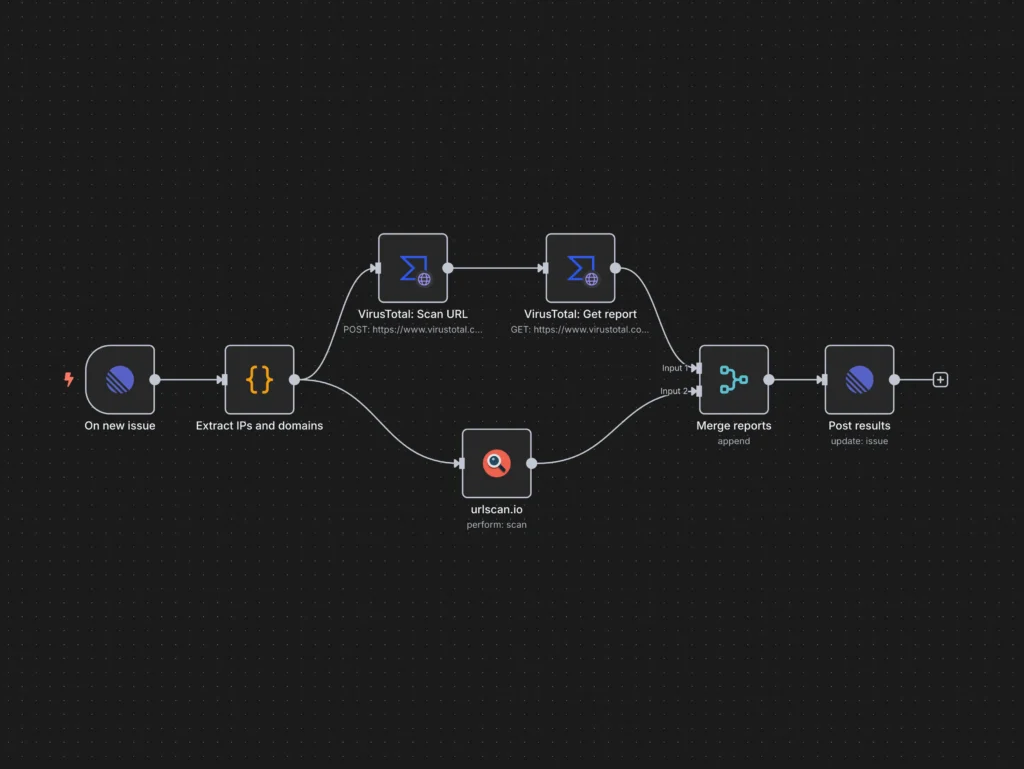
It is easy to test n8n in a few minutes without even installing anything using n8n Cloud, or install it yourself (self-host).
- n8n Cloud (hosted). The easiest way to get going is to visit n8n.io and “Get Started” or “Sign up“. This utilizes n8n’s hosted service. New users have a free trial. You simply sign up with your email address, and n8n Cloud gives you an out-of-the-box workspace. There’s no installation or maintenance required on your part. For instance, the docs quickstart states: “This quickstart uses n8n Cloud. A free trial is available for new users. If you haven’t already done so, sign up for an account now.”. After logging in, you can start developing workflows in the browser right away.
- Self-hosted n8n. If you prefer, you can install n8n yourself on your server or computer. Official advice states that self-hosting “is a faster way to start and it gives more control and data security”. There are two popular methods:
- npm (Node.js). If you have installed Node.js, you can install n8n with the following one-command install:
| npm install n8n -g n8n |
This runs n8n locally on your computer. (You need Node.js already installed.) Official docs state “npm is a quick way to get started with n8n on your local machine.”. Once you’ve run it, n8n’s interface will appear in your browser (typically at http://localhost:5678).
- Docker. If you have Docker, you can have n8n run in a container. For instance:
| docker run -it –rm \ –name n8n \ -p 5678:5678-v ~/.n8n:/home/node/.n8n \ n8nio/n8n |
This sets up n8n in an isolated environment. The docs say Docker “allows setting up n8n in a clean environment” and makes it easy to use your own database if needed.
Self-hosting does take a little more technical work on your part (you’ll need to deal with updates, etc.), but it puts you in complete control of the system. The n8n community documentation and forum are extremely useful if you prefer step-by-step instructions. Either Cloud or self-host, after n8n is up and running you’re ready to build workflows.
Building a Simple Workflow (e.g. Gmail → Google Sheets)
Let’s now go through an example of building a simple workflow. Let’s say you’d like this flow: if a new email comes into Gmail, append a row to a Google Sheets document. Here’s how:
- Create a new workflow. Sign in to n8n Cloud or your self-hosted n8n. On the Workflows tab, click “Add workflow” (or “New Workflow”). This will expose a blank canvas.
Add a trigger (start node): n8n workflows begin with a trigger node. Triggers specify when the workflow runs. Click the + (plus) button to add your first node and look for “Gmail – New Email” (the exact name is Gmail with a “trigger” option). Choosing this will put the Gmail trigger node on your canvas. When you click on the node, you’ll turn it on to monitor your Gmail. Typically you’ll need to provide your Gmail credentials in order for n8n to be able to read your mail (n8n refers to these login details as “credentials”). When configured, this node will trigger every time a new email is received (or you can add conditions such as “only unread emails”, etc.).
- Add an action node. Then add an action that accesses the email data. Click on the arrow on the Gmail node and drag to add another node. Look for and include the “Google Sheets – Append” node (or “Google Sheets – Add Row”, etc.). In the settings of this node, you will have to configure Google Sheets credentials (give n8n permission to your Google account) and select the spreadsheet and sheet to update. You can then map fields from the email onto the sheet. For instance, you could map the subject of the email into Column A and the sender into Column B. n8n allows you to employ an expression editor that you can use to drag-and-drop fields from the Gmail node into the Sheets node.
The n8n workflow editor displays nodes (colored boxes) with arrows between them. Each node performs a single step in the automation. In this sample screenshot, a Gmail trigger node (purple) is sending email data to a Google Sheets node (green) to insert a row. All of the connections and data mappings are visual.
- Save and enable. Name your workflow (e.g. “Email to Sheet”). Then click “Run Workflow” (test it out) or “Enabled” (to enable it to run for real). If you tested it, it will pull any new emails and push them into your sheet. After enabling, n8n will monitor your Gmail account and, as new emails come in, automatically add rows to the spreadsheet.
Keep in mind throughout:
- A workflow in n8n is just the flow of nodes you create. It’s the end-to-end process (from trigger to last action).
- A trigger node is the point that waits for something to occur (new email, scheduled moment, webhook call, etc.).
- Action nodes (such as Google Sheets, Slack, etc.) do things when the trigger happens.
- Credentials are the login credentials you put in so n8n can use an app on your behalf. For instance, you configure Gmail and Google Sheets credentials so n8n can connect to those accounts. n8n stores these credentials securely.
n8n includes a plethora of pre-configured integrations (“nodes“) for widely used services. Actually, more than 400 services are natively supported (Google Sheets, Gmail, Slack, Twitter, databases, and lots more). You just look up the app by name when you’re adding a node. If you want a service that is not supported, you can use a generic “HTTP Request” node to make any web API call, or even create your own custom node.
Common Terms to Know
- Workflow: The overall automation you create in n8n. A workflow is a sequence of connected nodes (steps) that as a group accomplish something.
- Node: One step or activity in the workflow. Every node is a building block. n8n workflows are made up of these nodes. A Gmail node or a Google Sheets node, for instance. Clicking on a node allows you to set up what it does.
- Trigger: A specific type of node that initiates the workflow. It waits for an event (such as “new email arrives”) or executes in a schedule. n8n offers triggers such as time-based (cron), email, webhooks, and others. The trigger executes, and the workflow starts when the trigger is fired.
- Credentials: Safeguard login credentials (API keys, OAuth tokens, passwords, etc.) that you provide to n8n in order for it to connect to other apps. These are saved in n8n and associated with nodes. For instance, you set up a Gmail credential in n8n which allows the Gmail node to read your inbox.
Familiarity with these will enable you to be able to complete tutorials and documentation. The n8n official docs are also very explicit about these concepts.
Practical Tips for Getting Started
- Begin with examples: n8n’s documentation features quickstart guides and example workflows. For example, there are tutorials for routine activities such as “Get Gmail attachments and save to Google Drive” or “Send Slack alerts from a spreadsheet.” These can provide a jump start.
- Utilize templates: In the editor or n8n Cloud, you can usually import pre-existing workflow templates. This can be time-saving and demonstrate how nodes are wired together.
- Test along the way: Utilize the “Execute” (run) functionality on every step to ensure data is flowing properly. n8n allows you to see the output on every node, which is fantastic for debugging.
- Check out the community: n8n forums and the community Slack/Discord are loaded with advice. If you find yourself stuck, others probably had that same question.
- Learn simple vocabulary: The words above (workflow, node, trigger, credentials) will let you read manuals. But don’t stress – n8n’s UI is very graphical and lots of work (such as mapping fields) is done via clicking, not through code.
- Start small: Automate a simple task initially before creating highly complicated workflows. Begin, for instance, by automating an email alert, or a report to your inbox every day. The more comfortable you become, the more steps you can add.
- Refer to the n8n docs: n8n’s official documentation at docs.n8n.io has everything explained step-by-step with screenshots and descriptions. They are invaluable once you begin.
With these tips in your pocket, you’re good to go. n8n makes automating tasks you perform daily surprisingly simple even if you’re not a coder. Try it with a basic workflow and before long you’ll be saving hours of tedious work!